Import Excel sheet as SharePoint List
Today I stumbled upon new feature of SharePoint 2010, Uploading excel spread sheet as SharePoint list.
I found it quite interesting and useful.
Here is how its done.
We will create a excel sheet having two columns[coutryname and countrycode] and upload it in SharePoint as SharePoint list , along with data.
Open excel[i,m using office 2010]
Click on Insert Tab

Click on very first cell of excel and then click on table , a popup window[create table] will come up, tick the checkbox next to my table has headers.

Below screen will come up

Rename column1 to countryname add one more column , name it as countrycode
And enter some dummy data.


Save your excel sheet .Name it as country.
Now click on site actions tab, then click on more options.

A popup window for create will come up select on import spreadsheet then click on create.

Below screen will come up, click on browse to select saved excel sheet.

Enter the name of list[this name will appear as list name in sharepoint]
When you click on import. below screen will come up,

Keep the range Type as Table Range and Click on select range and select Sheet1!Table1 from drop down list.


Click on import , a window asking your credentials will pop up, provide user name and password
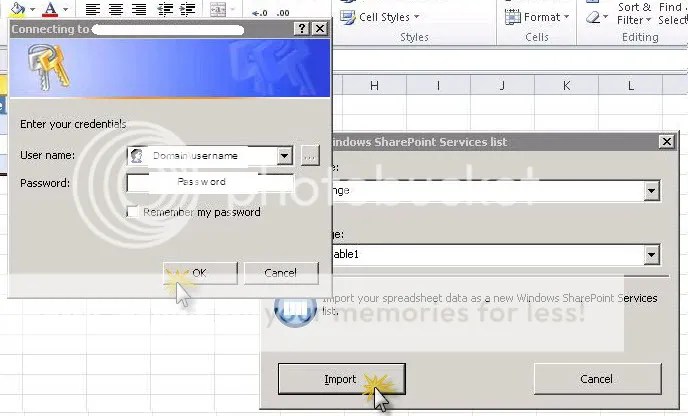
Data gets imported and you can see SharePoint list created in your site.

We are done..so simple ..yet so gr8
Great article! Is it possible to update an existing list with an import? It seems that whenever you import, you have to specify a new list name. I want to create a list from a spreadsheet, but then also add to it again from new spreadsheets.
Fantastic post, very helpful thanks! Every other site required using complex code, lol!
Thanks, this is interesting.
For some reason I am not able to use Table Range. The dropdown list is empty and I cannot type in the Select Range box. I had to use Range of Cells instead.
This feature has been around since Sharepoint 2003 so is not new to 2010.
That is really fascinating, You are an overly professional blogger. I have joined your feed and stay up for searching for extra of your magnificent post. Also, I’ve shared your web site in my social networks
thanks.i will make sure to keep up the quality
Once you’ve imported a spreadsheet from Excel, how do you then find it on your sharepoint site? I don’t remember the path, and don’t see it under community content.
Spectacular web site. Many handy information and facts listed here. I’m just delivering them to a couple good friends ans in addition revealing around delectable. And definitely, appreciate your effort!
i have 300items in that only 10-20 items are importing???
Why does SharePoint change the name by putting a number 1 after it is imported?
Excellent article.. very helpful…
Thanks very much for this, it’s the best and only article i’ve found to explain the process that allows headers to be imported as well.